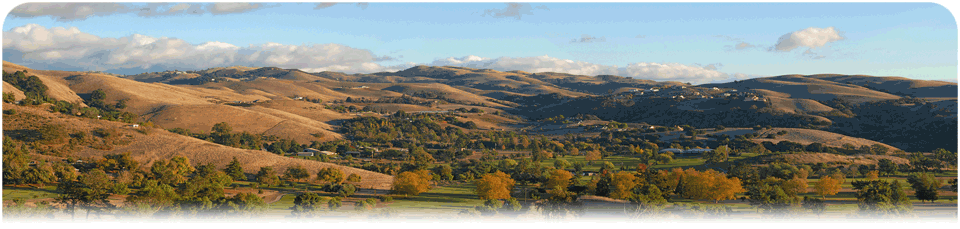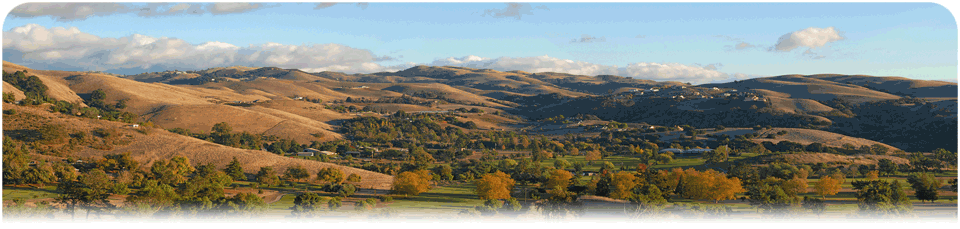To Edit Your Business Listing on Sunnyvale.com….Do the Following: (If you have already “Claimed” your listing.)
1. Go to Sunnyvale.com and at the top right of the site you will see “My Account”
2. Fill in your username and password.
3. You will again need to click “My Account”
4. The page you are on now is called your “Account Dashboard”. On the left hand side of the options you have in front of you, there will be a link called “My Business Listings” Click That.
5. Next to your business name you will see “Edit”…Click That.
In the outlined section called “Listing Details”, you will find the following:
1. Listing Name – This is the name of your business.
2. Listing Email- This is the email address that will receive email.
3. Listing Website- Your website goes here
4. Listing Title- Please leave this alone.
5. Listing Summary- This information is what is seen and displayed by search engines. Please do not change this unless you know that altering the content of the summary will effect the way search engines view your page.
6. Listing Description- This is the content that is displayed on your listing page. You may change this as you like.
7. Embed Video- In this box you may copy and paste html code for videos, slideshows, and widgets. Simply copy the code for the object you wish to display and paste it in this box. In order to paste more than one object, you must type under the first object and in between each subsequent object.
8. Listing Keywords- Do NOT REPEAT KEYWORDS. Bakery, Bakery, Bakery, Bakery is Wrong, Wrong, Wrong. Only type keywords once and only if they are in the Title, Summary, or Description of your listing. Trust Us!
In the outlined section called Listing Categories, you will find categories of our directory that you may or may not be in. WE HAVE PUT YOU IN THE CATEGORIES YOU BELONG IN…..please don’t make changes to this.
To change any of the above items, simply make your changes and hit the big “Edit Listing” button.
Below the “Edit Listing” button, there are a few more choices.
Add Location- If you need to add another location, click “Add Location”. Otherwise, click “Edit” next to your location and you may specify hours and your details.
Add Offer- Simply fill in the blanks.
Add File- If you have PDF files that you would like to add, simply hit “Add File” and you will be asked to browse for the file you wish to add….simple.
Add Photo- Simply click “Add Photo” and browse for the image you wish to add. |